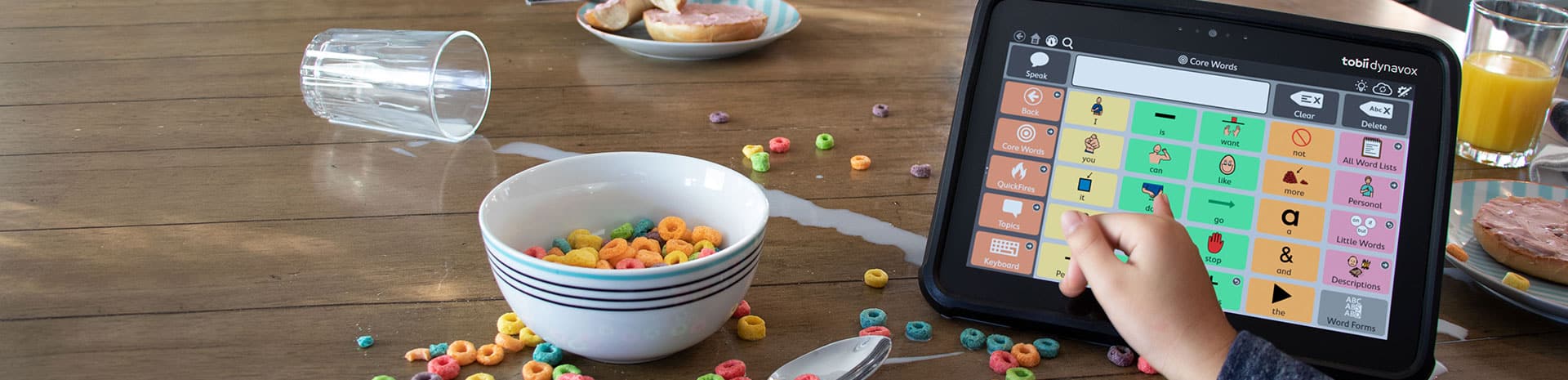
AbleNet
Setup Guide:
- Turn on the device, the red LED should light up for a few seconds. The device turns on and lights up
- Push and hold the record button below the LED for about 2-3 seconds, the LED should light up solid red, let go of the recording button.
- Select the desired level.
- Press the switch top and you should hear a beep, and the LED should be flashing. Speak your message.
- Once finish speaking a message, let go of the switch top and you should hear a beep and the LED should be solid red.
- Repeat steps 4 and 5 for an additional message.
- Press the record button below the LED once to turn off the record mode, the red LED should turn off as well.
- Press the switch top to listen to your message, and LED should light up red while your message is playing.
Turns on but will not shift audio levels
The talker will turn on and speak the icon selected however it will not shift through the different audio levels, it is currently stuck on level X. The audio recording button will also not turn on.
The QuickTalker is locked. This will lock out the ability to change levels and record. This is toggled by pressing and holding both the record and levels button at the same time until all the lights flash. Once this happens, you should be able to change levels and record again. This information and steps can be found on AbleNet’s knowledge base at https://ablenetinc.zendesk.com/hc/en-us/articles/360055118112-Why-can-t-I-change-levels-on-the-QuickTalker-FT-
Tips:
Clear the device’s memory for a fresh start.
(Note: To reset the device, please press and hold the red button on the back. Once you hear the second beep, you can let go of the red button.)
Please make sure to end your recording before trying to exit the recording mode.
(Note: When entering the recording mode there will be a solid red light indicator. To start the recording, press a cell and there will be a beep sound and the red light will start to blink. To end the recording press the same cell and there will be a beep sound, and the red light will become solid. Press the red button on the back to exit recording mode.)
SUBSCRIBE
Keep up with our latest Assistive Technology products and offers.
Link Assistive acknowledges Traditional Owners of Country throughout Australia and recognises the continuing connection to lands, waters and communities. We pay our respect to Aboriginal and Torres Strait Islander cultures; and to Elders past, present, and emerging.